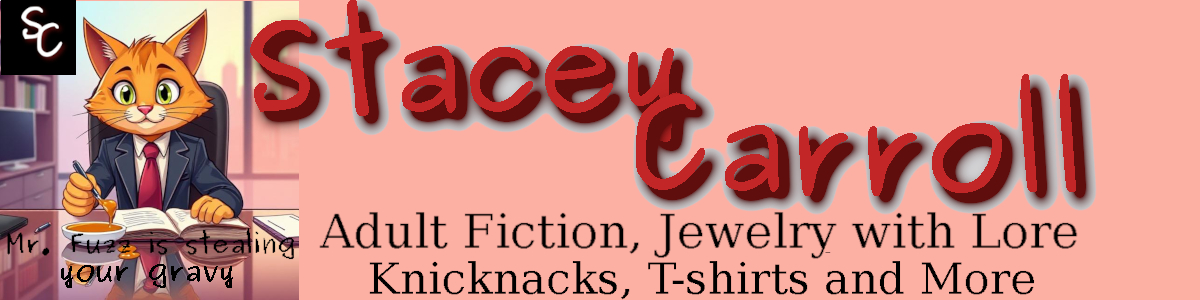So you’ve finally reached the point where you’re ready to create audio books. Maybe you’ve publish two or three books and they’re selling well, or maybe you’ve written more than 20, like me, and one of them finally decided to do well enough that you think audio books are the next logical step to increase your sales and give readers more options. Congratulations. You’re on to the next step of the publishing process, and you’re about to take extreme DIY self-publishing to the next ludicrous level.
First Things First: You Need:
A microphone that hooks to your computer – I chose the USB Microphone, TONOR Computer Cardioid Condenser PC Gaming Mic with Tripod Stand & Pop Filter. This microphone works with Windows and Linux. However, as you all know by now, I have a Linux machine, so the directions forthcoming were created while on that machine. It may be slightly different for Windows. The microphone I chose is USB, and it does not have any buttons or dials. If you want a gain/volume buttons on your mic, choose a different one.
Audacity – It’s a free download that can be used on Windows, Linux and Mac.
ACX Check – An add-on plugin for Audacity. Trust me, you need to download this and get it working. You’ll save yourself many many many many many many hours and headaches.
Install Audacity
For Windows users that’s easy. Download the .EXE and hit run or whatever it is these days. For Linux, go into your Software manager. Search “recording” Click Install once you find Audacity.
Install ACX Check. For Linux (Sorry windows peeps, I don’t know on your machine.) Download ACX-Check.NY. It’ll probably go into your download folder, and just as an FYI, that link may actually trigger the download. Now, open another instance of file manager. Find the audacity folder. It’s under usr/whateveryourmachinenameis. Open the Audacity folder. Look for Plug-ins. Open the plug in folder. Put the ACX-Check.NY in the plugins folder. You will not be able to find the plugin if you do not put it in the folder. Audacity will NOT see it unless it is in the plugin folder.
Next, Open Audacity. Go into Analyze→ Add/remove plugins. Find ACX check. It’s very likely this will be under NEW. Highlight it. Click ENABLE. Click OK. You should now see ACX Check under the Analyze Tab in Audacity.
Let’s Configure Audacity
Make sure your project rate Hz is 44100
Next, look at the bar with the ALSA, Default Mic. See 2 Stereo? You can change that to mono if you wish, but whatever you chose (stereo or mono) leave it like that. ACX will not accept mixed files AKA 1 file is stereo. 1 file is mono. However, ACX does prefer Mono.
Record a paragraph. Any paragraph.
Save the project. You can save this one as test because all you’re doing is configuring Audacity.
Now, go to file→ export→ export as MP3. Make sure you are saving as CONSTANT. Hit save. You will never have to change this again. It’s just best to get it out of the way. If you have it on anything else but CONSTANT, ACX will not accept it. Just save yourself the headache now.
Let’s Work on that Paragraph You Just Recorded.
Select all of it. The fastest way to do that is CTRL A. Now, analyze → ACX check. What does it say? Mine says:
Peak level: -9.43
RMS: Level: -32.05
Noise Floor: -57.39
Every single one of those values fails.
ACX requires:
-3.5 peak level
between 18 and 23 dB RMS level
Noise floor below -60. In this instance BELOW means higher than. So, greater than 60.
Now, here’s the kicker. You can’t speak between 18 and 23 decibels reliably, if at all. 32.05 is my average. If I’m lucky, I’ll see 29, but that’s also a fail. The fun part is that everyone will tell you to adjust your gain to reach those levels. Uh huh…. Prolly not gonna happen, but you can play with your mic input levels if you wish. I did for about 2 hours and got nowhere. My mic is currently set at 90% in the settings on my computer, and the mic in Audacity is set to 100%. That seems to work fine for me.
So, what happens if you upload that failing file to ACX? ACX will tell you to adjust the volume by 32.05 -18 = - 14.05 (All numbers are negative as far as I can tell.)
The problem here is that the file I have only has -9.43 of headroom. So, if I were to amplify the recording by selecting all and going to Effect→ Amplify, I’m going to bring my headroom to zero and clip the highest values, and ACX will still fail it because it’s missing the -3.5 of headroom that ACX needs to process the file and turn it into an audio book.
Fixing the Volume
In order to fix the sound, you need to go to Effect→ Compressor.
Threshold: -20bD
Noise Floor: -70dB (This is what I have it set at. Your noise floor must be higher than 60 for ACX)
Ratio: 4:1 (It’s preset 2:1)
Uncheck Make-up gain for 0dB after compressing.
Check Compress based on peaks.
Click – OK
Now, Run ACX check again
My new values are:
Peak levels: -2.36 - fail
RMS: -18.97 - yes
Noise Floor: -42.39 – fail
Next, go to Effects → Amplify
In the New peak amplitude, type -3.5. Click ok.
Run ACX check again. Everything should pass except Noise floor. That’s because noise hasn’t been cleaned up.
If you go back and listen to the recording, it sounds like a record at the end of its groove. You should be able to see it. Highlight the static. Go to Effects→ Noise reduction. Click get Noise Profile. Click OK. Now, highlight the entire track and go back to Noise reduction. Click OK. This will filter out the noise according to the sound profile you just created. You can repeat the noise reduction with new sound filters until all the noise is gone and it fully passes the ACX check.
Before you listen to it like this, turn your volume down. This is really really really loud.
Now, this process does not get rid of problems within the vocals – mouth clicks, mouse clicks, banging jewelry, TV, screaming kids, repeated lines or pauses that are too short or too long. You will have to manually adjust for those things by listening to the audio and removing annoying sounds. In the worst-case scenario, you may have to rerecord a section.
Does this fix all? I don’t know. As of right this second, I got The Sex Doll to pass the initial automated checks, but it will be in review for the next 10 days, according to ACX. Pppffttt…. But this should get you going, and you won’t have to waste the 3 days I just spent figuring all this out.